If you are looking for a solution to how to delete messages on Indeed then this article is the best choice for you to solve your issue.

Indeed is a platform where job seekers and job providers meet globally with the help of their website. Now the platform is used globally by many users and due to some technical reasons, deleting messages is not yet available as a feature.
It could be also because of security reasons, helping people maintain a safe space for job seekers and employers. Messages from employers cannot be deleted either, from chrome, safari, or any other web browser. Job seekers are also not able to delete any kind of message from their Indeed account.
Deleting messages sometimes gets necessary as irrelevant jobs or sponsored messages fill up your inbox and the relevant job messages get lost in between them. Sadly there is no option to delete the messages. The only other alternative to deleting messages is to archive them. This will help you declutter your chatbox and make sure you don’t miss out on any important message from a relevant employer. One can simply archive them and move on.
Besides this, If you are interested to make money by staying at home then you can learn how to make money online by playing games and clicking ads.
How to Delete Messages on Indeed
As we discussed, you can archive messages on Indeed as an alternative to deleting messages. Here is how to delete messages on Indeed.
1. Sign in to https://www.indeed.com/ using your account credentials.
2. Head to the Messages option.
3. Select the Message you want to archive.
4. Right-click on the three dots visible in the top right corner.
5. Now, select the archive button.
Now the message has moved to the archive folder. This is an easy way to declutter your inbox on your Indeed account and a perfect alternative to deleting messages on Indeed. You can also access these messages from the Archive folder.
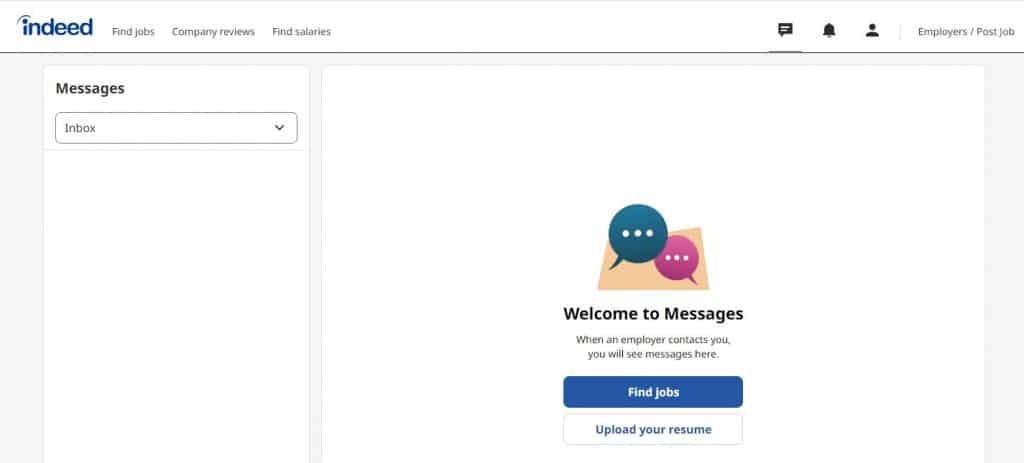
You usually get updates from your employer regarding any open position. Or you get updates through notifications. However, you can delete or remove notifications from your Indeed account by following the below steps.
- Log in to your Indeed account.
- Next to the profile icon, tap on the Notifications icon.
- Review the notification list of your Indeed account.
- Click on the remove icon next to the notification that you want to delete.
Conclusion
This guide was all about how to delete messages on Indeed. I hope this article helps you with deleting messages on Indeed. You should share this post with your friends and relatives so they can also get benefit from it and don’t miss any important messages from employers.