VLC Media Player has not pre-activated Dark Theme. I show you how to enable VLC Dark Mode (also known as VLC Night Mode) on your Android and PC.
VLC is an open-source and popular media player for Android, iOS, PC, and Mac users. It doesn’t come with dark skin so we have to enable a dark theme in it because the dark mode is suitable for the eyes. You can enjoy watching movies and drama serial without straining your eyes.

How to Enable VLC Dark Mode?
The steps to enable the VLC Dark theme on PC and smartphone differ from each other so follow the steps according to your desired device.
Enable Dark Mode on PC
This method is suitable not only for Windows but also for Mac. The following steps will work on all windows either Windows 10 or any other window you have on your PC.
1. Go to the official website of VLC by clicking here. Select eDark Vlc skin then click the Download link to download the skin as a .vlt file
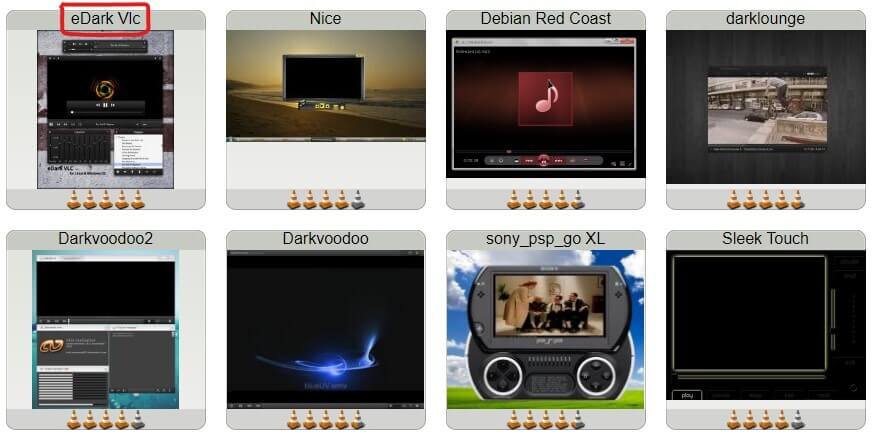
2. Open the VLC media player on your Windows or Mac
3. Click the Tools option as seen on the menu bar of the player
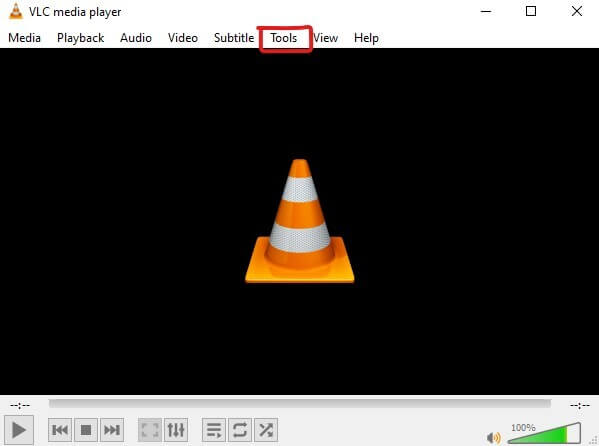
4. On the new menu, select Preferences
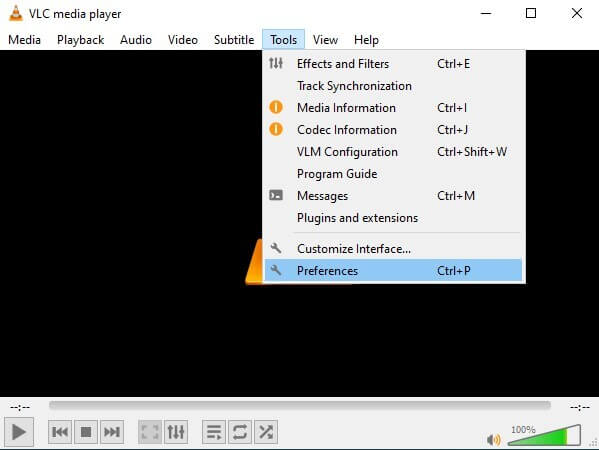
5. On the Simple Preferences window, click the Interface option at the top left-hand side
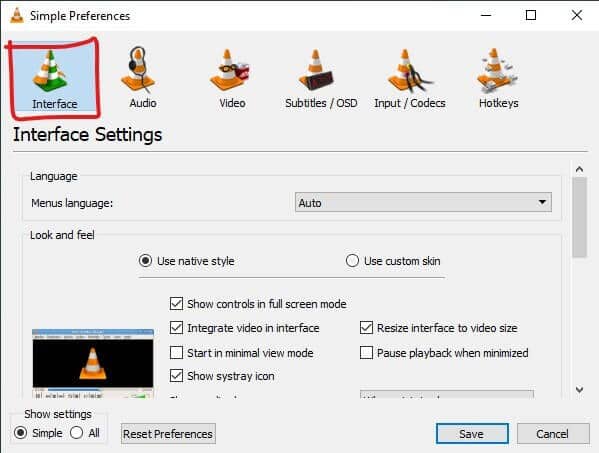
6. Choose Use custom skin under Interface settings
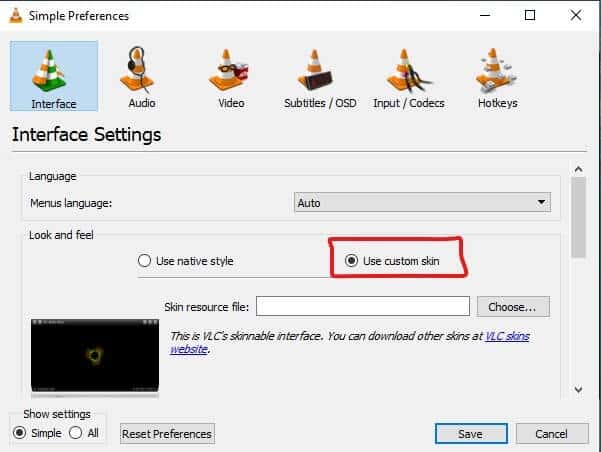
7. Click the Choose button then upload the downloaded skin file
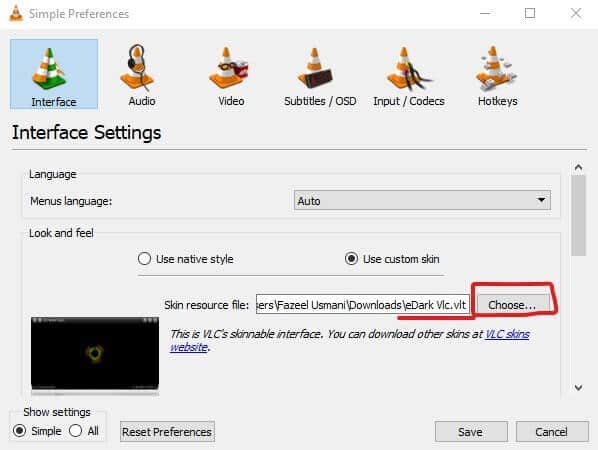
8. Finally, click the Save button and close the VLC player on your PC
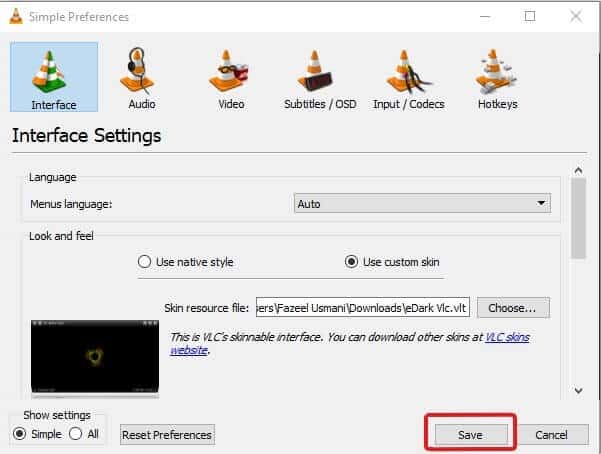
9. Re-open the player and you will see a VLC dark mode
Enable Night Mode on Android
The following method is suitable for smartphones because you cannot enable VLC dark mode on an iOS version of the VideoLAN Client app. You can change the brightness settings to night mode as an alternate method on your iOS device.
1. Open the VLC app on your smartphone
2. Let VLC allow you to scan media content (if you installed it the first time)
3. On its main screen, tap the More icon (three horizontal dots)
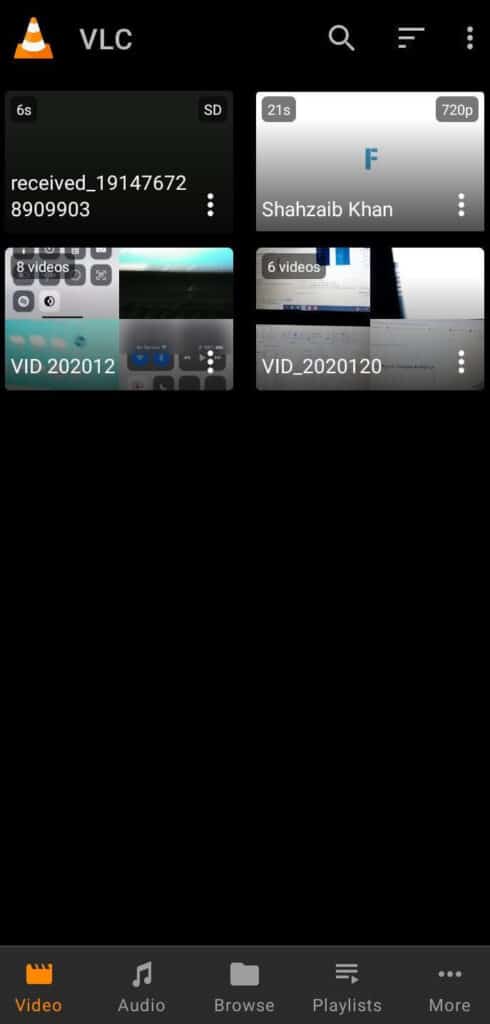
4. You will have to choose the Settings
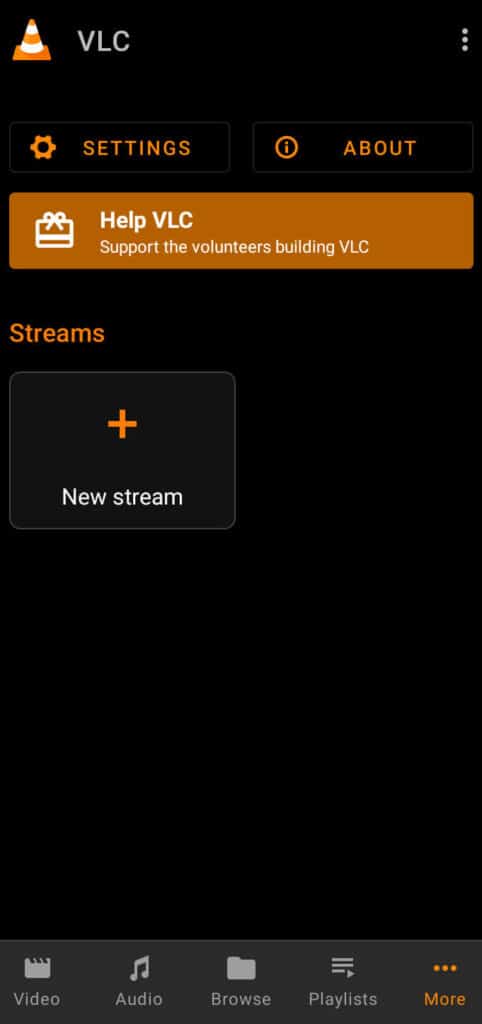
5. Then scroll down and click Interface under the Extra settings option
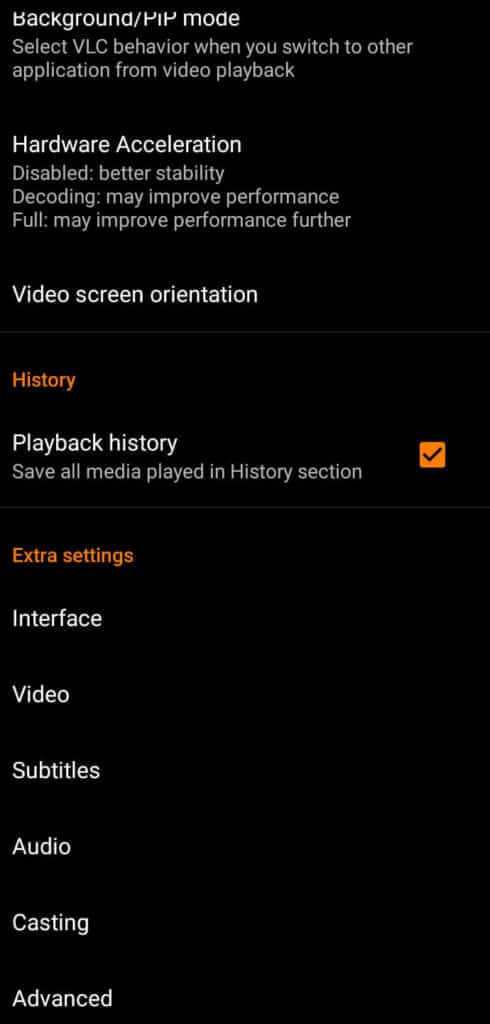
6. Now, you will have to click the DayNight mode option
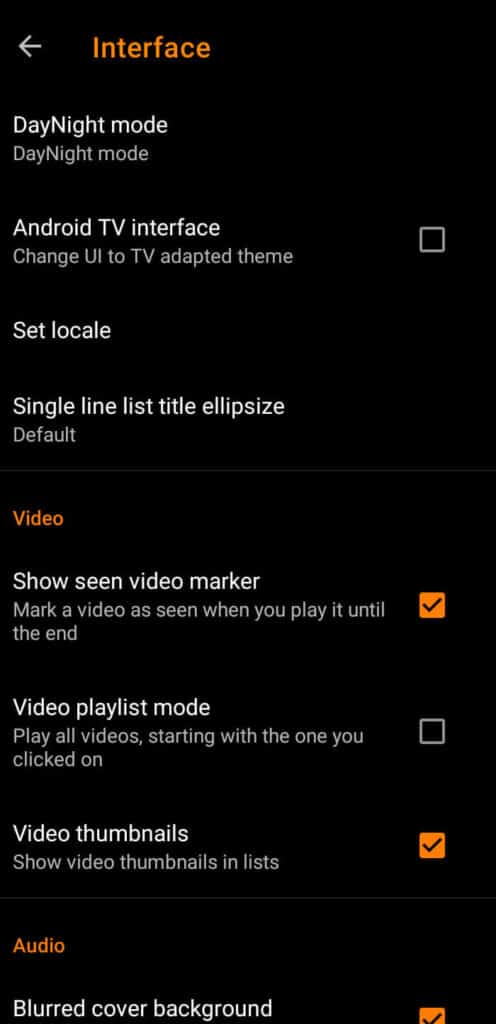
7. On the pop-up tab, choose the Black theme and it will enable the dark mode on the VLC player
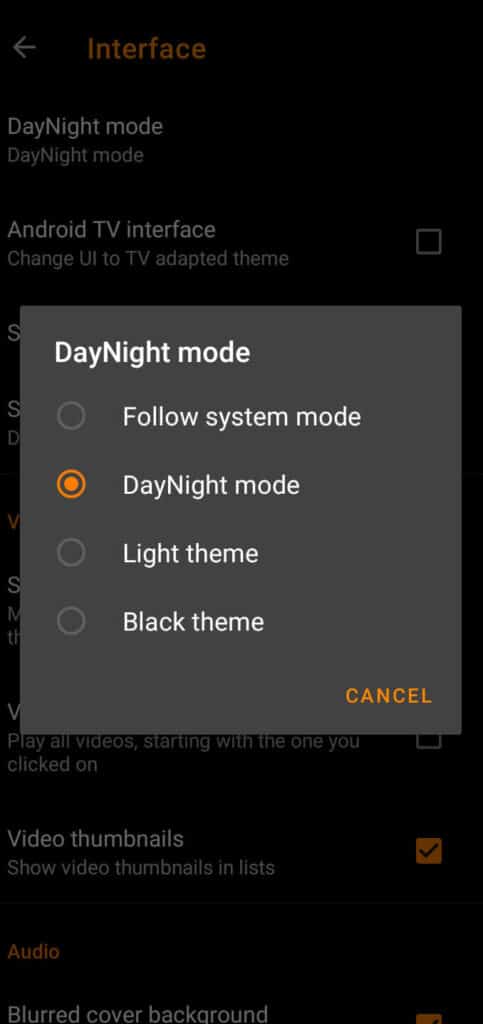
Conclusion
By default, the dark mode has not enabled automatically. You can activate it when you need it. If a dark theme is not activated on your PC, Mac, and smartphone then you must enable it because light and other modes will strain your eyes. Follow the above guide and switch to dark mode.
You can bookmark this website for helpful Tutorials. If you like this article subscribe to me on the YouTube channel for Video Tutorial. You can also find me on Facebook and Twitter.
Attempting to follow your instructions to download the “eDarkVLC” skin, I find it is impossible.
You are forced to download the entire set and upon doing so, you find that that particular skin which despite showing on the web page as the first item, it is not included in the zip file download, Grrr!
Kindly, follow the instructions. Everything is simple.
eDark mode is limited. The progress bar is much smaller, no elapsed and remaining time counters. FAR better skin is DestroyVLC which has full width progress, all counters, prettier interface too.
People use Dark Mode to protect their eyes otherwise they are happy with default skin too. But you can try any skin you want.