In this guide, I teach you how to get a Community Federal Savings Bank Payoneer. Once you get the bank, you can link it with a PayPal account.
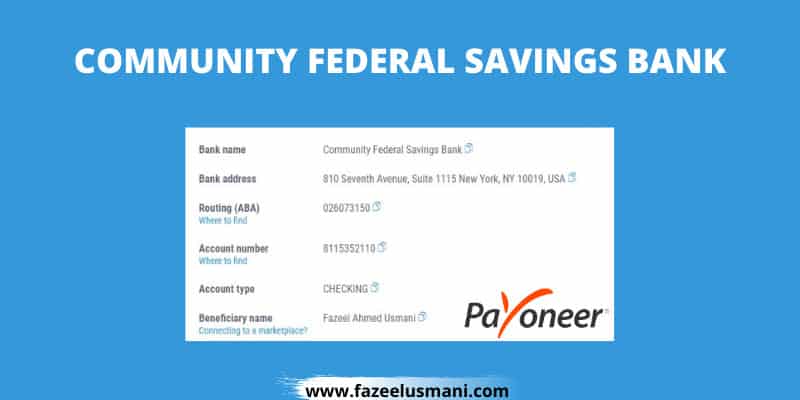
Payoneer: Pay & Get Paid Worldwide
Payoneer is not just any digital wallet, it is the world’s go-to partner for digital commerce. It is a platform to accept and send payments across borders. It even comes with a store manager and features that help you pay your VAT in easy and simple ways. Expand into new marketplaces with easy accessibility to the partner’s ecosystem. You can grow as an enterprise or even as a freelancer. Since many times freelancers are left out of opportunities due to limited resources of accepting payments.
Now Payoneer by default links your account to a first-century bank. Now the first-century bank has a couple of limitations. One of the major limitations is that you cannot connect your account to PayPal with a first-century bank. Now don’t worry, we do have a solution for that also. You just need to request a Community Federal Savings Bank on Payoneer. A lot of people get stuck while doing this and then they reach out to the support center. But hopefully, after reading this, you wouldn’t need to go to the support center.
How to Get Community Federal Savings Bank
Before proceeding, you have to create your Payoneer account. After that, you can follow the steps below to get a community federal savings bank.
1. Log in to your Payoneer account and then go to the receive button from the taskbar menu.
2. After clicking on the receive button, click on the ‘Global Payment Service’ button.
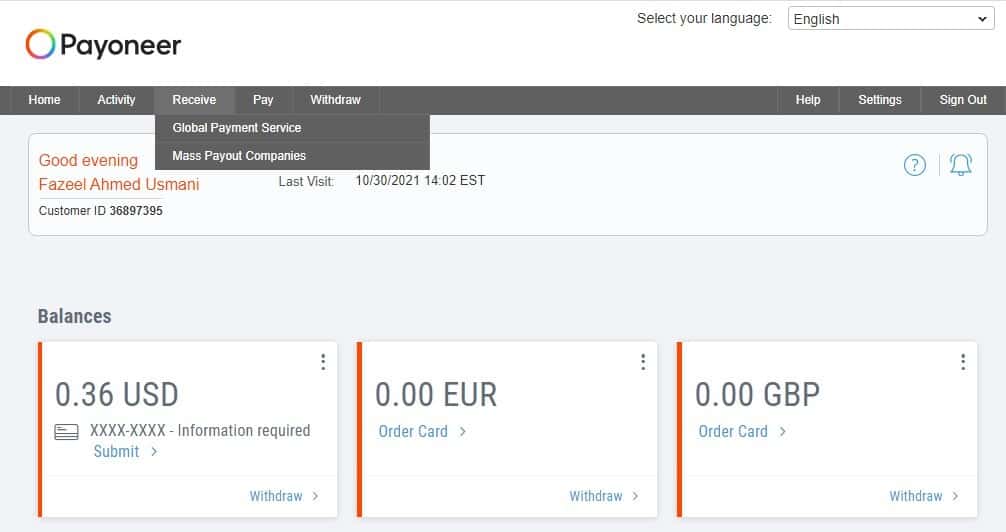
3. After you choose the ‘Global Payment Service’ button, you will land on a page that will display your existing approved accounts. Select the US account that you would like to link and click on the ‘View Details’ of that US account.
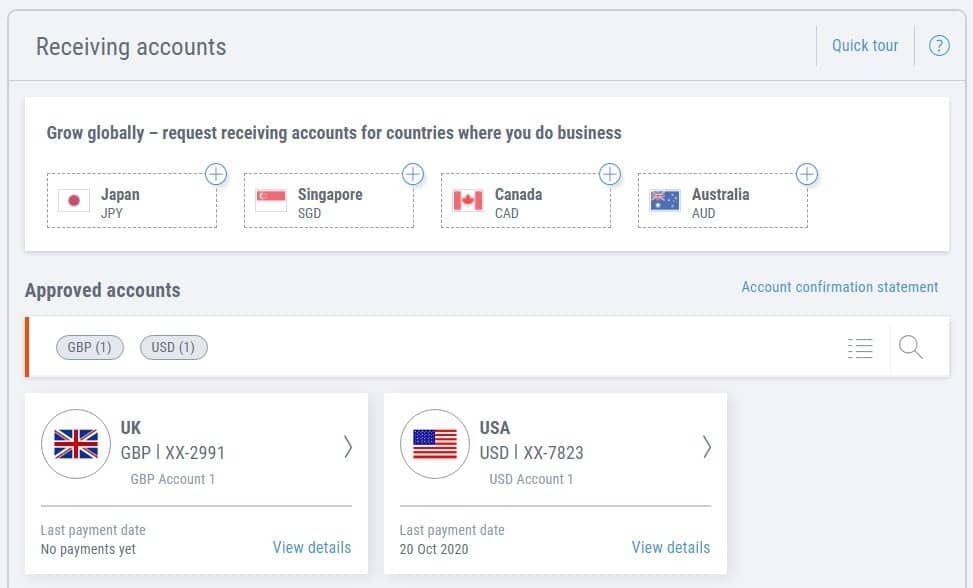
4. You will now be able to see a ‘Guidelines’ section under which you have to click on the ‘solution guide’.
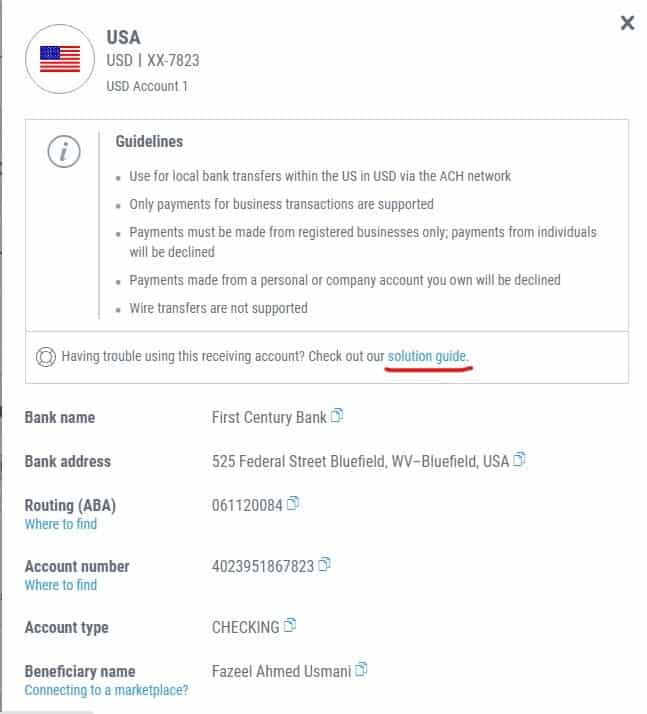
5. A window named ‘Receiving account solution guide’ will pop up on your screen. It will have four options to choose an issue, click on the first option saying ‘I am unable to use my receiving account with PayPal, Stripe, or other payment providers’.
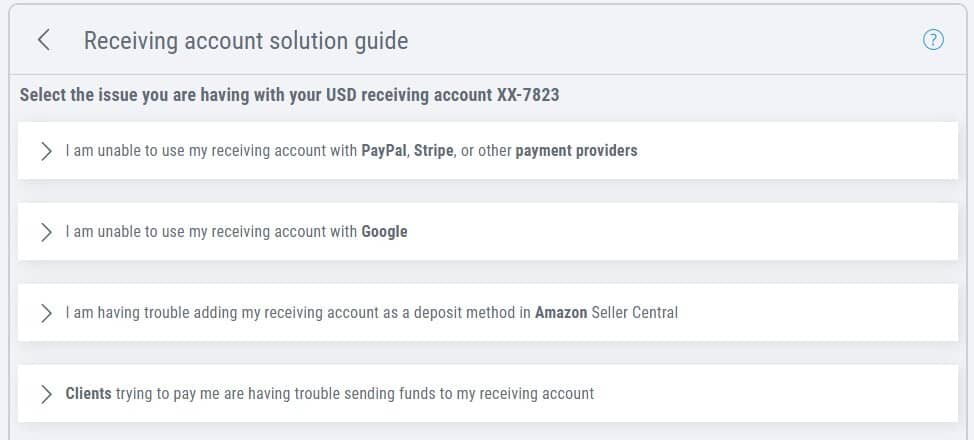
6. After choosing the above option, click on the ‘NEXT’ button highlighted in a blue box from the Suggested Solutions menu.
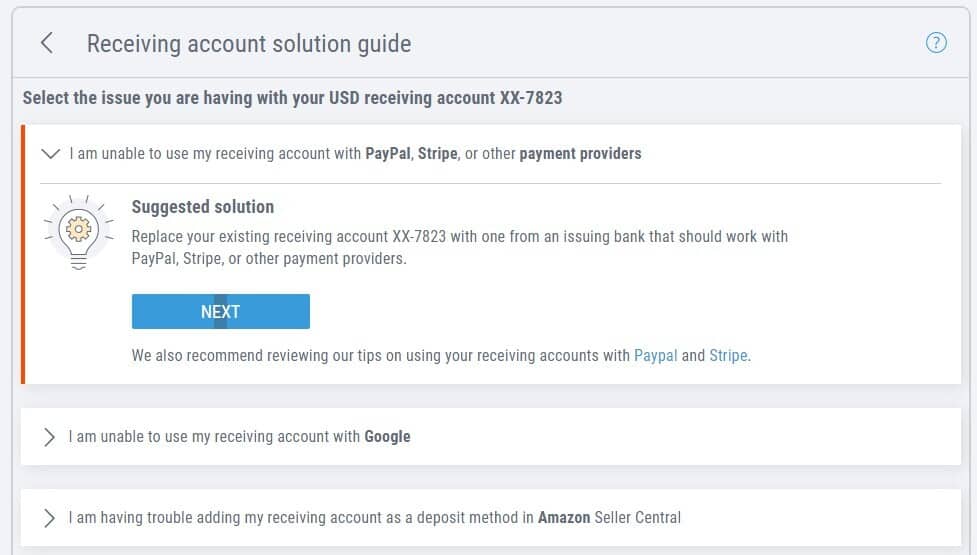
7. You will get a confirmation regarding replacing your receiving account from which you need to click on the ‘CLOSE AND REPLACE’.
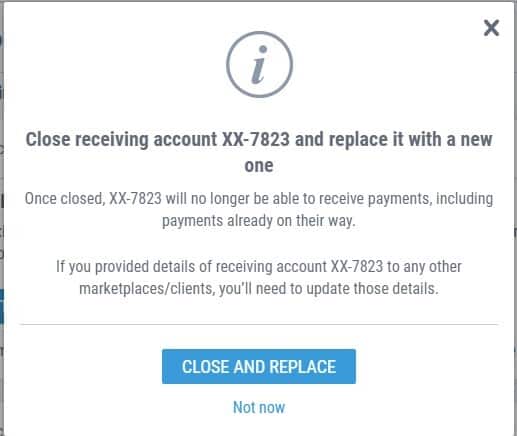
8. You will finally see a confirmation message saying “We received your request”, which means you’ve successfully followed and completed all the steps in order to get a Community Federal Savings account.
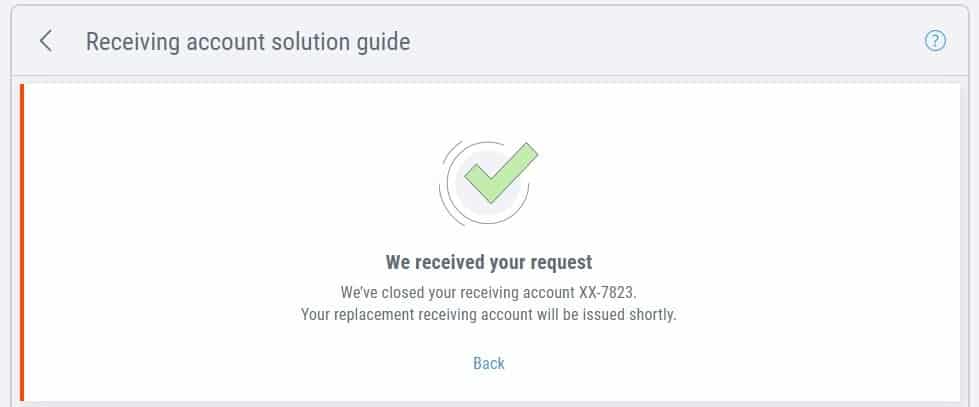
9. Within a short span of minutes your old first-century bank would be closed and you will receive a new Community Federal Savings account which you can link with PayPal, Stripe, and other payment providers.
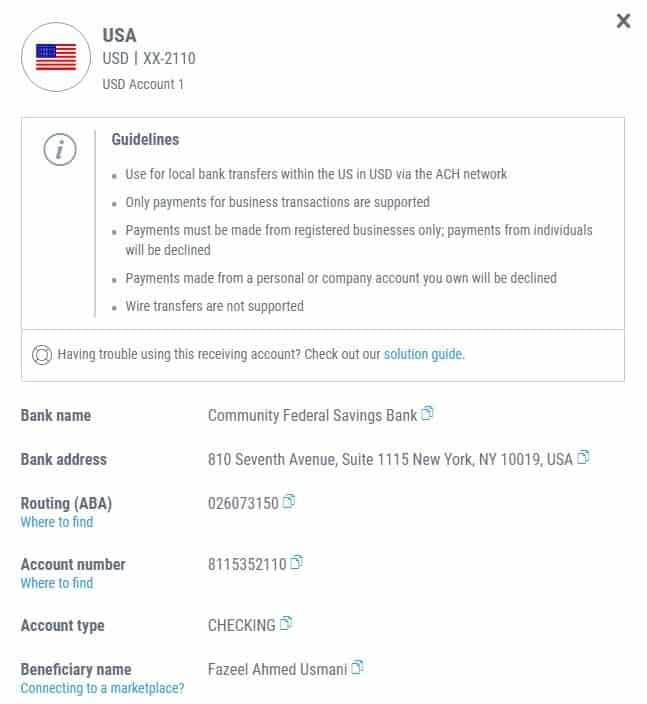
Conclusion
Hope you were able to follow the steps correctly and have now got a new Community Federal Savings Bank on Payoneer without contacting the support team. If this article helped you in what you were trying to achieve, consider sharing it with others who might find it helpful.
AoA How r u thanks for guide me
its very important option to connec paypal from payoneer
i want to ask one mor question that
agar hum dobara fisrt century bank payoneer may dobara lana chaye tu kya karna hoga